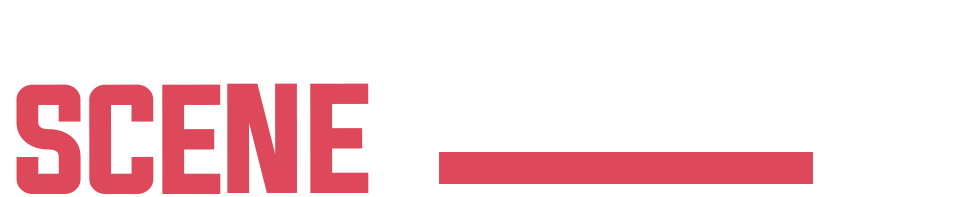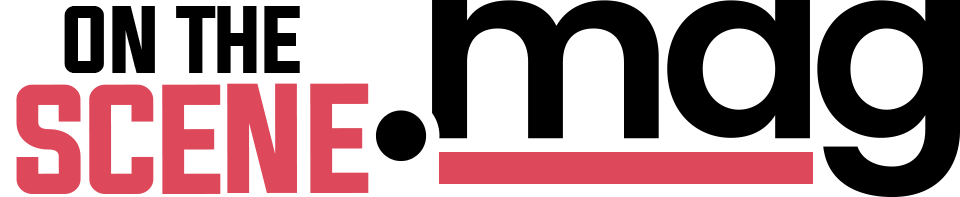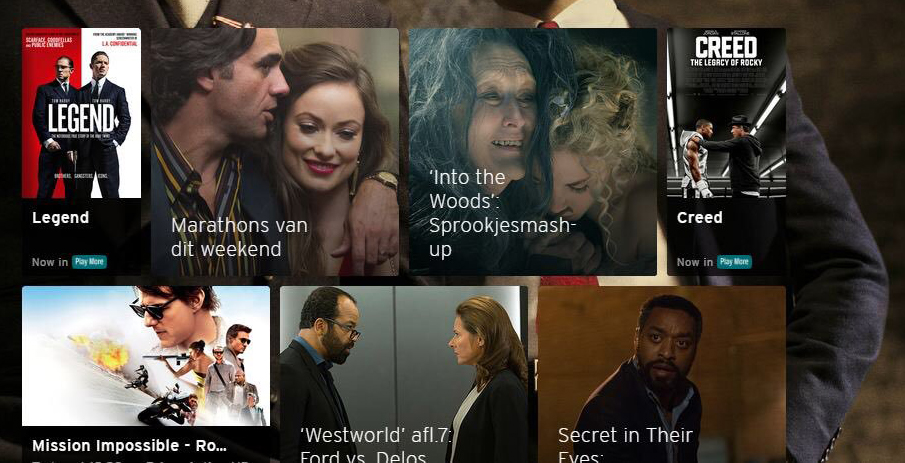How To Install Kodi on Fire TV/Stick ( JailBreak Method ) To Watch Free Movies and TV
Below is the easiest method for installing Kodi on your Firestick or Fire TV. No computer is required.
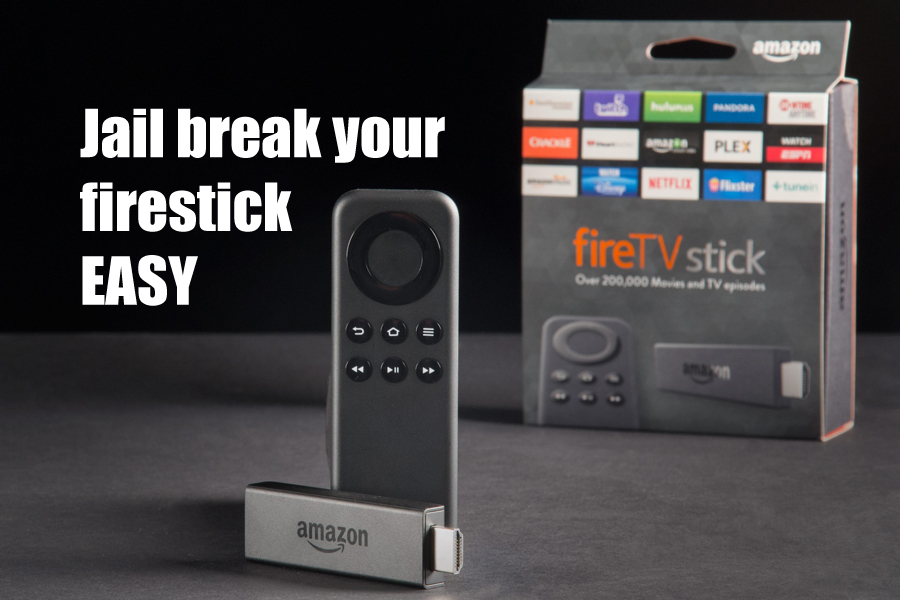
-Turn on your Fire Stick
-Select Settings
-Select System
-Select Developer Options
-Select Apps from Unknown Sources and turn ON & Select ADB Debugging & turn ON
-You will now see a warning message regarding unknown sources. Select OK you can turn off unknown sources later but we need it on to install Kodi
Method One :
Go into Fire TV Settings / Developer Options and turn on Apps from Unknown Sources. You may also turn on ADB Debugging and/or USB Debugging as well since this may help with future sideloading that you may perform.
Exit to home screen and navigate to the search button. Type in the box – Downloader – and click download or get to install it.
Launch Downloader.
Type the following address in the box that reads “Enter the URL of the file you want to download – http://troypoint.com/kodistable and then click the Next button.
Click the Download button and go through the installation process.
Launch Kodi to ensure it has installed correctly.
Video:
https://youtu.be/ie08GNjk6-U
Method 2 :
Go into Fire TV Settings / Developer Options and turn on Apps from Unknown Sources.
Exit to home screen and go into search and type in search box – ES Explorer – select Explorer and install it by clicking the “Get” or “Download” button.
Launch ES Explorer app and input the following address into Download Manager – http://troypoint.com/kodistable and name it KODI.
Click the Download button and Kodi will download.
After Kodi downloads, you will be presented with installation screen. Click the install button on this screen and Kodi will install.
Exit to home screen and ensure that Kodi is now listed under your apps section. Launch Kodi to ensure it is working properly.
Video:
https://youtu.be/o9uQ0WX81K4
Method 3 :
Plug your Fire TV or Stick into your television and go through the setup process including registering your Amazon account with the device.
Go into Fire TV Settings / System / Developer Options / and turn on ADB Debugging and Apps from Unknown Sources.
Go into Network under the About tab and write down your local ip address.
Go into Networks and write down the Wireless Access point that you are connected to.
One your computer, make sure that you are connected to same wireless access point as Fire TV or Stick
Use your computer and download adbLink, Kodi, and ES Explorer. Links located below video.
Install adbLink.
Connect adbLink to your Fire TV device by typing in connection settings with ip address from previous step.
Click “Install APK” within adbLink, browse for Kodi and sideload it. Repeat same process for ES File Explorer.
Video:
https://youtu.be/68DuQkcANHo
Download Links
Links
adbLink Download – http://jocala.com/
Kodi Download – http://www.kodi.tv/download
ES File Explorer Download – http://www.estrongs.com/?lang=en